No products in the cart.
Cross Platform Esim Move Guide
Welcome to the cross platform eSIM transfer guide, where we show you how to seamlessly move your eSIM between iPhone and Android devices. Whether you’re switching ecosystems or replacing your phone, this guide will walk you through deactivating your eSIM, requesting a new QR code, and activating it on your new device—all with practical tips to avoid pitfalls.
What is an eSIM and How Does it Work?

You’re about to learn how eSIMs are changing the way you connect to mobile networks. Unlike traditional SIM cards, eSIMs are embedded into devices, offering more flexibility and ease of switching between carriers. They also simplify the activation process, letting you skip the store visit and manage everything digitally.
Understanding eSIM Technology
Imagine a world where switching mobile carriers doesn’t involve fumbling with physical SIM cards. With eSIM technology, you can manage mobile network profiles using a digital SIM. This means seamless eSIM activation through QR codes, simplifying your connectivity.
| Feature | Traditional SIM | eSIM |
|---|---|---|
| Physical Card | Required | Not Required |
| Mobile Profiles | One per SIM | Multiple per Device |
| Activation | Physical Swap | QR Code/Remote |
Embrace this innovation for effortless carrier changes.
Benefits of Using eSIM
While the shift to digital solutions continues to transform our lives, eSIM stands out as a remarkable advancement in mobile technology. You’ll appreciate the benefits of using eSIM, like swift digital SIM profile transfers and successful transfers without hassle. With mobile carrier support for eSIM activation, enjoy seamless connectivity. Plus, eSIM service is eco-friendly, reducing waste and offering a convenient, flexible alternative to traditional SIM cards.
Comparing Physical SIM Cards and eSIMs
Although traditional physical SIM cards have been the backbone of mobile connectivity for years, eSIM technology is reshaping how we think about mobile plans and carrier flexibility. With an existing eSIM, you can transfer eSIM from one device to another without swapping cards. Properly deactivate the eSIM, perform an eSIM setup, and complete activation on the new device to enjoy seamless network shifts.

Don't Let A Broken Phone Hold You Back
Look no further! Our comprehensive price list covers all major brands and models, ensuring that you can easily find the repair cost for your specific phone. Pleas check our price list for details
How to Transfer Your eSIM from iPhone to Android?
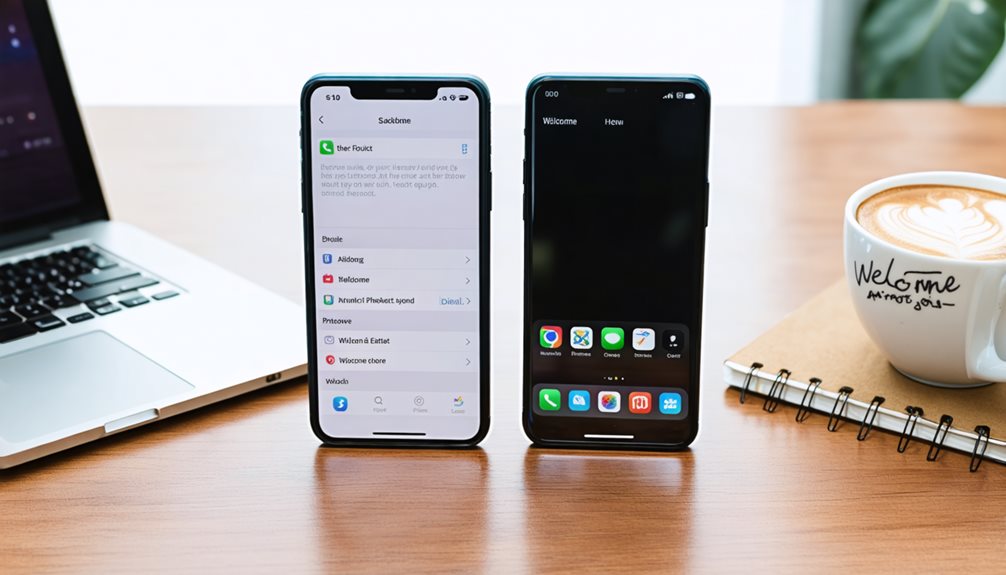
Ready to switch your eSIM from an iPhone to an Android? Start by preparing your iPhone; deactivate the eSIM in the settings to guarantee it’s ready for transfer. Next, follow the steps to add the eSIM to your Android, and activate it by scanning the new QR code from your carrier.
Preparing Your iPhone – Cross Platform eSIM Transfer Guide
Starting the process of transferring your eSIM from an iPhone to an Android device involves a few essential steps to confirm a smooth changeover. First, verify both devices support eSIM functionality. Deactivate the eSIM on your iPhone by steering to Settings and Cellular. Then, request a new eSIM QR code from your carrier for activation on your Android device. This preparation guarantees a seamless switch.
Steps to Transfer eSIM to an Android Device
Transferring your eSIM from an iPhone to an Android device involves a few key steps to guarantee a smooth changeover. First, deactivate the eSIM on your iPhone by going to Settings > Mobile. Contact your carrier to request a new eSIM QR code for your Android device. On the Android device’s settings, navigate to Network & Internet, add a mobile plan, and scan the QR code to transfer your eSIM.
Activating the eSIM on Your New Android Phone
Before you can enjoy the benefits of your eSIM on a new Android phone, it’s crucial to follow a few key steps to guarantee a successful activation.
- Deactivate your eSIM from an iPhone by finding your way to Settings > Cellular and removing the plan.
- Request a new eSIM QR code from your carrier.
- Scan the QR code using your Android’s camera to begin activating the eSIM.
What are the Steps to Transfer eSIM from Android to iPhone?
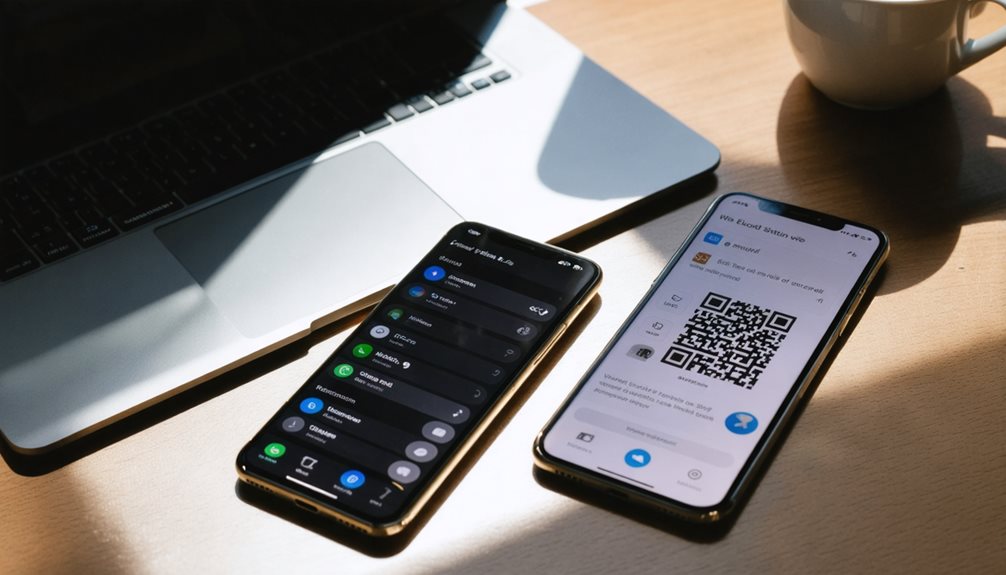
To transfer your eSIM from an Android to an iPhone, start by deactivating the eSIM on your Android device through the settings menu. Next, contact your carrier for a new eSIM activation code or QR code for your iPhone. Finally, set up your eSIM on the iPhone by scanning the code, ensuring a stable connection to complete activation and verify cellular service.
Deactivating the eSIM on the Android Device
Start by accessing the Settings app on your Android device and manoeuvring to the Network & Internet section to deactivate your eSIM plan. To transfer your eSIM from one device to another, follow these steps:
- Select the eSIM profile to begin deactivating the eSIM.
- Confirm the removal to sever the connection from your old Android device.
- Contact your carrier to acquire a new eSIM QR code.
Setting Up the eSIM on a New iPhone
Transferring your eSIM from an Android device to a new iPhone involves a few straightforward steps to secure a smooth changeover. Prior to initiating the transfer, verify your iPhone requires the latest iOS update. Begin the eSIM transfer process by removing the eSIM on Android, then contact your carrier for a new QR code. On iPhone, download the eSIM profile by scanning the QR code provided.
Ensuring eSIM Activation is Complete
While you commence on the journey of transferring your eSIM from an Android to an iPhone, it’s crucial to guarantee the activation process is complete for seamless connectivity.
- Deactivate the eSIM: Remove the eSIM profile via Android’s network settings and confirm deactivation with your carrier.
- Transfer the eSIM: Request a new eSIM activation QR code provided by your carrier.
- Complete Activation: On iOS, scan the QR code and follow on-screen instructions.

Not Sure About A Repair You Need?
Whether you’re dealing with a cracked screen, battery issues, or software glitches, we’ve got you covered. Get a FREE quote today!
Tips for a Smooth eSIM Transfer
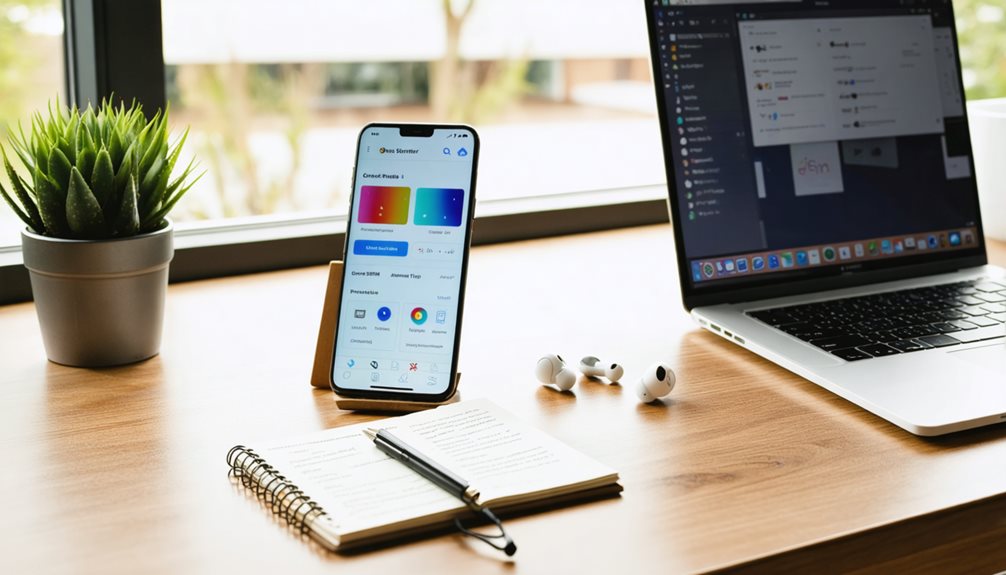
To guarantee a smooth eSIM transfer, start by confirming that both your devices support eSIM technology. Use the QR code provided by your carrier for an easy shift between devices, and make certain you have a strong internet connection. Don’t hesitate to contact your carrier if you encounter any issues or need additional support with the transfer process.
Ensuring Device Compatibility with eSIM
Before you commence transferring your eSIM, it’s essential to verify both your old and new devices are compatible with eSIM technology. Make certain they support eSIM functionality and prepare accordingly:
- Device Compatibility: Confirm compatibility with eSIM by checking models like iPhone XS or newer and certain Androids.
- Mobile Carrier: Contact your carrier for eSIM transfer data policies.
- Deactivate the eSIM: Follow carrier instructions to deactivate the eSIM before switching devices.
Using the QR Code for a Seamless Transfer Process
Having confirmed your devices are eSIM compatible, it’s time to use the QR code for a smooth transfer. Request an activation code from your carrier tailored for your Android device. Ascertain a stable internet connection for effective data transfer. Navigate to “Network & Internet” settings and add a mobile plan. Verify the QR code’s validity to avoid activation issues, guaranteeing a seamless eSIM plan transfer.
Contacting Your Carrier for eSIM Support
How do you guarantee a smooth eSIM transfer between devices? Start by contacting your carrier to confirm cross-platform eSIM support. Here’s how to avoid activation issues:
- Provide your device’s IMEI number to facilitate eSIM deactivation and activation.
- Enquire about specific deactivation procedures, as some require customer support.
- Ask for a QR code to activate the eSIM on your new device efficiently.
What to Do if Your Devices Support eSIM but the Transfer Fails?

If your eSIM transfer fails despite both devices supporting it, first check for common issues like an inactive eSIM on your old device or an expired QR code. Keep an eye on your internet connection and ensure both devices use the same carrier. If problems persist, don’t hesitate to contact your carrier’s support or consider alternative transfer methods they might offer.
Common eSIM Transfer Issues and Solutions
When transferring your eSIM between devices doesn’t go as planned, a few common issues might be at play. Enhance your eSIM transfer with these steps:
- Verify network connectivity: Guarantee stable connections to avoid activation process interruptions.
- Check QR code validity: Confirm with your mobile carrier for accuracy.
- Review carrier restrictions: Some carriers limit transfer frequency or device compatibility.
For persistent issues, reach out for troubleshooting support.
When to Seek Professional Help for eSIM Issues
Even though both your devices support eSIM, sometimes the transfer process might not go smoothly. First, make sure you properly deactivate the eSIM from your old device. Verify that both devices support eSIM functionality and are updated. If the transfer fails, double-check the activation QR code. Persistent issues? Contact your carrier’s customer support to transfer your eSIM, as they might offer replacement profiles or guidance.
Exploring Alternative Transfer Methods
Though your devices support eSIM, the transfer process might still hit a snag. To overcome this, consider these steps:
- Verify Compatibility: Confirm both devices and your carrier support cross-platform eSIM provisioning.
- Contact Carrier: Request a new QR code to transfer your eSIM if issues arise.
- Alternative Solutions: Deactivate the eSIM and consider a physical SIM card, especially for an Android device without stable connectivity.
Final Thoughts
Switching your smartphone and transferring your eSIM doesn’t have to be a stressful experience. By confirming eSIM support on both devices, backing up your data, and following the outlined steps for deactivation and activation, you’ll enjoy a seamless changeover. Keep in mind a few tips for a smooth transfer, and remember that if issues arise, there’s always a solution. Embrace the convenience of eSIM technology and make your device switch effortlessly connected.

Book Online &
Save $10 on Your Mobile Phone Repair
By booking online, you get an exclusive $10 discount on your repair cost. Don’t miss out on this special offer!






