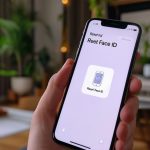No products in the cart.
Troubleshooting Samsung Galaxy S21 Battery Drain Problems
To troubleshoot Samsung Galaxy S21 battery drain, begin by checking battery usage in Settings and identifying power-hungry apps. Confirm your software is up-to-date, helping fix bugs and optimize performance. Lower screen brightness and enable Dark Mode to conserve energy. If you’re experiencing issues like S21 battery draining fast, turn off unnecessary features like 5G when not needed, and activate Power Saving Mode. Clear the cache partition through Recovery Mode to remove temporary system data. If issues persist, consider a factory reset after backing up important data. Keep going to discover more tips for extending your battery life.
Check Battery Usage
To tackle battery drain issues on your Samsung Galaxy S21, start by checking the battery usage in Settings > Battery. Here, you can see which apps are consuming the most power. Identify any apps with high battery usage and consider limiting their background activity.
Monitoring these statistics helps you understand usage patterns and optimize your app habits. Look for any abnormal battery drain caused by specific apps or processes. By analyzing this data, you can make informed decisions to enhance battery life.
This proactive approach guarantees you’re part of a savvy community that efficiently manages their device’s performance. You’ll find yourself enjoying longer battery life and a smoother overall experience.


Don't Let A Broken Phone Hold You Back
Look no further! Our comprehensive price list covers all major brands and models, ensuring that you can easily find the repair cost for your specific phone. Pleas check our price list for details
Update Your Software
Updating your Samsung Galaxy S21’s software can greatly enhance battery life and resolve any underlying issues. Software updates often fix bugs and include optimizations for battery performance and power management. By keeping your device up to date, you’re addressing issues that might be causing excessive battery drain.
Regular updates not only enhance the overall functionality but also boost battery efficiency. To check for the latest updates, go to Settings > Software Update > Download and Install.
Embracing these updates helps guarantee your Galaxy S21 runs smoothly and efficiently, making you part of a community that values staying current and connected. Don’t let outdated software hold you back—keep your device updated and enjoy improved battery life.
Optimize App Settings
Fine-tuning app settings can greatly reduce battery drain on your Samsung Galaxy S21. Start by adjusting background activity limits for your apps. This prevents them from running unnecessarily and consuming power.
Disable auto-sync for apps that don’t need constant updates. For those apps you rarely use, put them to sleep or deep sleep to stop them from draining your battery.
You can monitor app power usage in your settings to identify which apps are the biggest culprits. Customizing your Power saving mode settings allows you to tweak app performance and extend your battery life.

Disable Unnecessary Features
To extend your Galaxy S21’s battery life, start by turning off 5G if you don’t need it.
Next, disable background apps that you aren’t actively using.
These simple steps can noticeably reduce battery drain and improve your phone’s overall efficiency.
Turn Off 5G
By turning off 5G on your Samsung Galaxy S21, you can greatly extend your battery life and enhance device performance. You don’t always need high-speed internet, and 5G can drain your battery fast. When you’re not streaming or downloading large files, switching to 4G can conserve power.
Disabling 5G also helps reduce heat generation, making your phone more comfortable to use. It’s a simple step that can prevent background processes from consuming extra energy. To turn off 5G, go to Settings > Connections > Mobile Networks and switch to 4G or LTE.
Disable Background Apps
Disabling background apps and turning off unnecessary features like Bluetooth and location services can greatly reduce battery drain on your Samsung Galaxy S21.
By stopping apps from running in the background, you prevent unnecessary battery usage and optimize your phone’s performance. Go to Settings > Apps, and manage which apps can run in the background.
Turning off Bluetooth and location services when not in use also helps conserve battery life. These steps not only enhance battery efficiency but also prevent overheating issues.

Not Sure About A Repair You Need?
Whether you’re dealing with a cracked screen, battery issues, or software glitches, we’ve got you covered. Get a FREE quote today!
Adjust Display Settings
To combat battery drain on your Galaxy S21, start by adjusting the display settings. Lowering the screen brightness and enabling Dark Mode can make a significant difference.
These simple changes will help your device last longer throughout the day.
Lower Screen Brightness
Lowering the screen brightness on your Samsung Galaxy S21 is an effective way to prolong battery life and enhance overall power efficiency. By simply adjusting the display settings to a lower brightness level, you can greatly reduce battery consumption. This small change not only helps prevent excessive battery drain, especially in low-light conditions, but also reduces eye strain and improves viewing comfort.
You’ll feel a sense of belonging knowing that others in the Galaxy S21 community are making the same smart choices to optimize their devices. To lower your brightness, go to Settings > Display > Brightness and adjust the slider. This straightforward step ensures your phone lasts longer throughout the day, keeping you connected and engaged.

Enable Dark Mode
Another effective way to conserve battery life on your Samsung Galaxy S21 is by enabling Dark Mode in the display settings. Dark Mode reduces battery consumption by changing app backgrounds and system menus to dark colors, which is particularly beneficial on AMOLED screens.
You’ll find this especially handy in low-light environments, improving visibility and easing eye strain. Activating Dark Mode at night can prevent excessive battery drain and make your phone more comfortable to use.
You can enable Dark Mode through the phone’s settings or customize it within individual apps depending on your preferences. By adopting this feature, you’re not just saving power; you’re also joining a community of users who prioritize smart and efficient phone usage.
Manage Background Apps
Managing background apps efficiently can greatly enhance your Samsung Galaxy S21’s battery life. Start by closing apps that you’re not using to prevent unnecessary drain.
Utilize the ‘Put Unused Apps to Sleep’ feature, which restricts background activity and conserves energy.
Regularly monitor and manage app power usage to identify any battery-draining culprits. Limiting the number of apps running in the background will also help maintain your battery’s longevity.
Make it a habit to check and close background apps frequently. By taking these steps, you’ll join a community of users who maximize their device’s performance and battery life.
These small changes can make a big difference, ensuring your Galaxy S21 is always ready when you need it.

Use Power Saving Mode
Activating Power Saving Mode on your Samsung Galaxy S21 can greatly extend your battery life by limiting background activities and reducing system performance. This mode tweaks settings like screen brightness, refresh rate, and CPU usage to conserve energy.
You can choose between different Power Saving Modes, such as Medium and Maximum, depending on your needs. This flexibility guarantees you stay connected with your community without constantly worrying about battery drain.
Clear Cache Partition
To clear your Galaxy S21’s cache partition, follow these steps:
- Access the recovery mode by pressing specific key combinations.
- Once in recovery mode, select the option to wipe the cache partition.
- Restart your device to see if the battery drain issue improves.
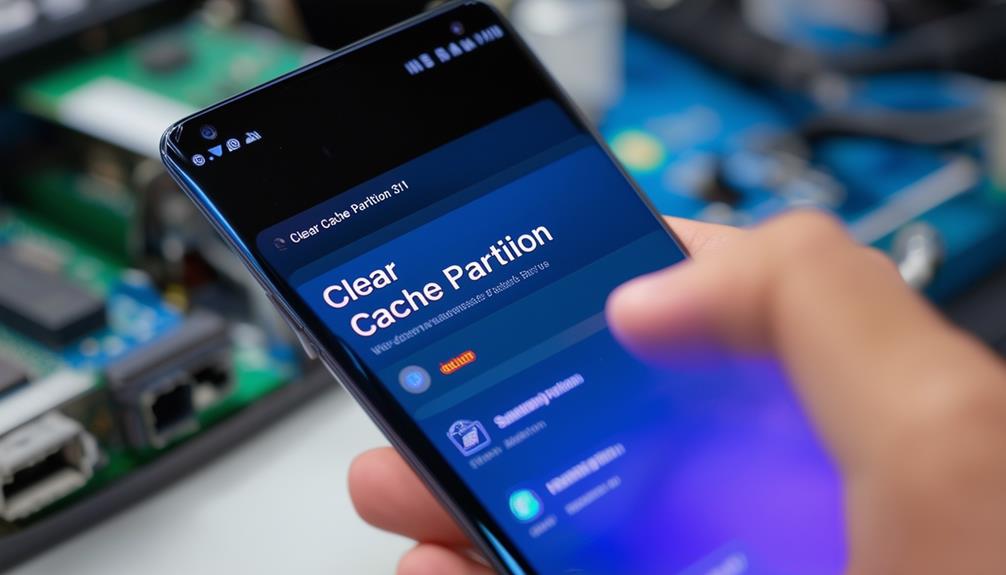
Access Recovery Mode
Accessing Recovery Mode on your Samsung Galaxy S21 is a straightforward way to clear the cache partition and potentially resolve battery drain issues.
Start by turning off your device. Then, press and hold the Volume Up button and the Power button at the same time. You’ll enter Recovery Mode, a hidden menu designed for troubleshooting.
Use the Volume buttons to navigate and the Power button to select options. Clearing the cache partition won’t delete any of your personal data, but it will remove temporary files that could be causing your battery to drain faster.
Wipe Cache Partition
Clearing the cache partition on your Samsung Galaxy S21 can help address battery drain issues by removing temporary system data. This process targets software glitches that might be draining your battery, without affecting your personal data or settings. It’s a community-recommended step for troubleshooting and can enhance your device’s speed and stability.
To wipe the cache partition, first, make sure your phone is turned off.
Next, press and hold the Volume Up and Power buttons simultaneously until you see the Android Recovery screen.
Use the volume buttons to navigate to ‘Wipe Cache Partition’ and press the Power button to select it.
Confirm your choice and wait for the process to complete.
Once done, your Galaxy S21 should perform more efficiently.
Restart Your Device
Restarting your Samsung Galaxy S21 can often resolve temporary system glitches that contribute to battery drain. When you restart your device, it refreshes the system, potentially fixing those minor issues that build up over time.
If you’re still facing battery problems, clearing the cache partition might help. This process doesn’t wipe your personal data but can resolve software issues impacting battery life.
To clear the cache partition, you’ll need to access Recovery Mode. Simply turn off your phone, then press and hold the Volume Up and Power buttons until the Samsung logo appears. Navigate to ‘Wipe Cache Partition’ using the volume buttons and select it with the Power button.
Following these steps can help improve your device’s performance and tackle battery drain issues.
Avoid Extreme Temperatures
To guarantee your Samsung Galaxy S21’s battery lasts longer, keep it away from extreme temperatures. High heat can cause your battery to degrade faster, reducing its overall capacity.
Similarly, freezing temperatures can lead to inefficiency and potential damage to internal components. Always avoid leaving your device in direct sunlight or in your car during hot or cold weather.
By doing so, you’ll secure your phone performs at its best and its battery life remains strong. As part of the Galaxy S21 user community, taking these simple steps will help you enjoy a longer-lasting, more reliable device.

Perform Factory Reset
Performing a factory reset on your Samsung Galaxy S21 can effectively address battery drain issues caused by software anomalies or conflicts. A factory reset restores your phone to its original settings, eliminating any problematic apps or settings that might be causing the battery drain.
Before proceeding, make sure to back up your important data to avoid losing anything essential. Factory resets are a solid option when other troubleshooting steps haven’t resolved the issue.
Follow the correct steps to make sure you reset your device properly and successfully. It’s a more drastic measure, but when done right, it can bring your Galaxy S21 back to peak performance, making you feel confident and connected with your device once again.

Book Online &
Save $10 on Your Mobile Phone Repair
By booking online, you get an exclusive $10 discount on your repair cost. Don’t miss out on this special offer!
Frequently Asked Questions
Why Is My Samsung S21 Battery Draining Fast?
Your Samsung S21’s battery could be draining fast due to recent software updates or background apps. Overheating issues might also play a role. You’re not alone; many users face similar problems despite performing factory resets or swapping batteries.
Why Is My Samsung Battery Draining so Fast All of a Sudden?
Your Samsung battery’s draining fast all of a sudden because recent updates or rogue apps could be causing issues. Check for software updates, uninstall suspicious apps, or perform a factory reset to resolve the problem.
Why Is My Battery Draining Even When I’m Charging?
Your battery’s draining while charging might be due to faulty cables, overheating, or background apps. Try using original accessories, close unnecessary apps, and avoid using your phone while it’s charging to see improvements.
How to Improve S21 Battery Life?
To improve your S21 battery life, enable Power Saving Mode, adjust display settings, and monitor battery usage in Device Care. Put unused apps to sleep and utilize Samsung’s optimization features. Everyone’s doing it for better battery efficiency.