No products in the cart.
Troubleshooting Common Software Problems on Vivo V21
Facing common software issues on your Vivo V21? Start by restarting your device to clear minor glitches, or check for software updates to guarantee everything runs smoothly. If you’re dealing with Vivo V21 common software problems, you can also clear the app cache in Settings to improve performance or reset app preferences to resolve crashes. If problems persist, a factory reset might be necessary, but don’t forget to back up your data first. For ongoing issues, Vivo Support is always available via call, chat, or email. Follow these steps, and you’ll likely find the solution you need. More detailed tips and instructions will guide you through each process seamlessly.
Restarting Your Vivo V21
Restarting your Vivo V21 can often resolve minor software glitches and improve performance. Press and hold the power button on the right side until the power menu appears. Select ‘Restart’ to begin the reboot process. If your device is unresponsive, hold the power and volume down buttons for 10 seconds. Remember to save any unsaved work before restarting to avoid data loss.
Checking for Software Updates
To guarantee your Vivo V21 runs smoothly, regularly check for software updates by going to Settings > System updates. Follow these steps:
- Backup your data to avoid any potential loss.
- Ensure Wi-Fi connection for a stable download.
- Review update details to understand the enhancements.
Staying updated improves security, performance, and user experience. Don’t miss those essential updates!


Don't Let A Broken Phone Hold You Back
Look no further! Our comprehensive price list covers all major brands and models, ensuring that you can easily find the repair cost for your specific phone. Pleas check our price list for details
Clearing App Cache
Clearing the app cache on your Vivo V21 can swiftly resolve issues like app freezing and slow performance. Go to Settings > Apps > App Manager, select the app, tap ‘Storage,’ and press ‘Clear Cache.’ This removes temporary files, freeing up storage and enhancing performance without affecting your personal data or settings. Regularly clearing the cache guarantees your device runs smoothly.
Resetting App Preferences
Resetting app preferences on your Vivo V21 can quickly resolve persistent issues like app crashes and incorrect default settings. To reset:
- Navigate to Settings > Apps > Menu (three dots) > Reset app preferences.
- Confirm the action.
- Reconfigure any custom settings and permissions.
This process restores default settings without deleting data, ensuring smoother app performance and functionality.
Performing a Factory Reset
If resetting app preferences didn’t resolve the issue, performing a factory reset on your Vivo V21 might be your next best step. Navigate to Settings > More settings > Backup and Reset > Factory data reset. Make certain you’ve backed up important data. Alternatively, turn off the device, hold Volume Up and Power, and select ‘Wipe data/factory reset’ in the recovery menu. Confirm to proceed.
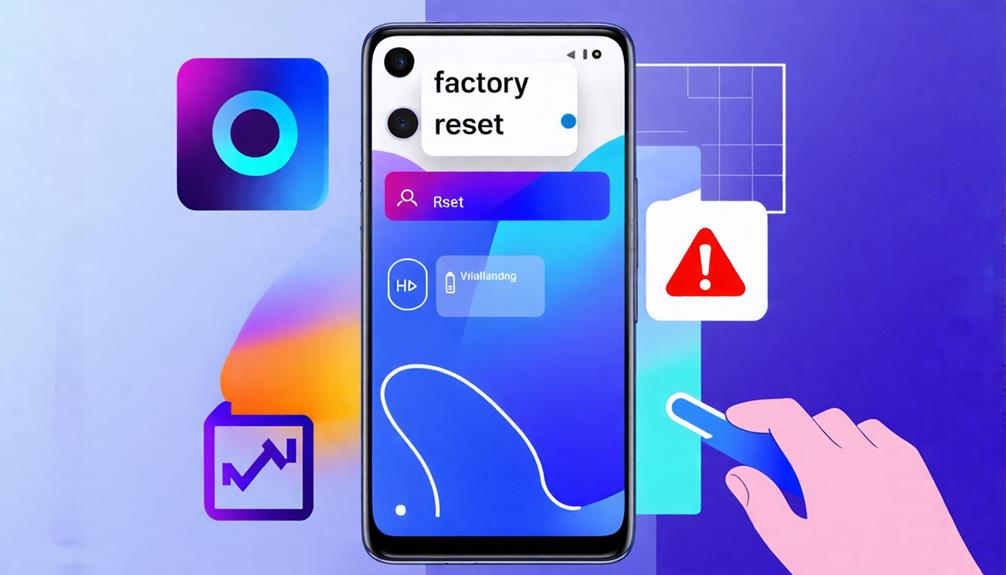
Contacting Professional
When you encounter persistent software issues on your Vivo V21, Phone Expert – Mobile Phone Repairs on the Sunshine Coast can provide the expert help you need. You can:
- Chat via the Phone Expert website.
- Contact us for more detailed inquiries or follow-ups.
- Visit any of our stores located at 6 great locations – Maroochydoore, Kawana, Noosa & Bundaberg.
These methods guarantee you get timely and precise solutions to your problems.

Book Online &
Save $10 on Your Mobile Phone Repair
By booking online, you get an exclusive $10 discount on your repair cost. Don’t miss out on this special offer!
Final Thoughts on Vivo V21 Common Software Problems
By following these steps, you’ll have your Vivo V21 running smoothly again. Restarting your phone, checking for updates, clearing app caches, and resetting app preferences can resolve most issues. If all else fails, a factory reset might be necessary. And remember, Vivo’s support team is always available to help if you need it. With a bit of troubleshooting, you’ll be back to enjoying your Vivo V21 in no time!
Frequently Asked Questions
To run diagnostics on your Vivo phone, go to Settings > More settings > About phone and tap ‘Diagnostics’. You’ll access tools to check battery health, display, sensors, and more. Regular diagnostics can keep your device performing efficiently.
The controversy with Vivo phones centres on data privacy and security concerns, including potential ties to the Chinese government. Users worry about surveillance, data sharing, pre-installed bloatware, and inconsistent software updates affecting their device performance and security.
Your Vivo phone keeps rebooting due to software glitches or incompatible apps. Perform a factory reset after backing up your data. If the issue persists, check for hardware malfunctions or overheating, and seek professional repair.
To check for software updates on your Vivo phone, go to Settings > About phone > Software updates. Confirm you’re connected to Wi-Fi, tap ‘Check for updates,’ and follow on-screen instructions if an update is available.
Yes, the update optimises your VIVO smartphone for better 5G network connectivity and speed.
The latest update enhances the camera’s performance, improving photo quality and adding new features for better clicks.
Yes, the update often includes optimisations for the screen, enhancing clarity and responsiveness.
The update is designed for most VIVO smartphones, including Pro models, ensuring they run the latest operating system smoothly.
The update improves mobile network stability and speeds, offering a more reliable connection for your VIVO smartphone.






