No products in the cart.
Transfer your eSIM during phone repair without losing service
Phone Expert helps you keep mobile service in Australia while your damaged phone is in for repair. An eSIM stores your mobile service as a digital profile, and a replacement device activates that profile over a cellular network. Our technicians guide setup and confirm calls and data before you leave. If you need help now, call or book a visit.
Understanding eSIM during phone repair
An eSIM is a digital SIM that lets your carrier move service to another device without a plastic SIM card, so you stay connected during repair.
The eSIM stores your service profile as a secure file; your carrier verifies identity and activates the new device. Your phone connects to the cellular network and restores calls, texts, and data. iOS and many Android models support eSIM in Australia.
An eSIM replaces a physical SIM card and removes the need to swap trays. Your Telephone uses a small chip on the mainboard, while the profile lives as computer data storage. Cloud computing assists with backups, but the eSIM activation itself comes from your carrier. Example: your iPhone with iOS 16 downloads an eSIM, then the new phone registers IMS services and data works.
Quick definitions
- eSIM: Embedded SIM profile you download and activate.
- QR code: Carrier link that installs your eSIM.
- Activation: Carrier switches service to the new device.
Step-by-step guide to transfer your eSIM to a new phone
To move your service, prepare backups, confirm device compatibility, then deactivate on the damaged phone and activate on the replacement with your carrier method.
Start with battery above 30 percent and stable Wi-Fi. Your old device signs out of the active profile, and your new device downloads and activates the eSIM. You then test calls, SMS, and data before leaving the store.

Follow these steps:
- Back up your old phone to iCloud or Google Drive (contacts, messages, app data).
- Check compatibility: the new device supports eSIM on your carrier and is not network-locked.
- Update software: install the latest iOS or Android updates.
- Disable eSIM on the old phone if prompted during transfer.
- Activate on the new device using on-device transfer, QR code, or carrier app.
- Test calls, SMS, data, voicemail, and hotspot.
- Secure: set a passcode and re-enable Face ID/Touch ID.
Decision checklist
- Replacement phone supports eSIM.
- You have carrier account login or the QR.
- Backup completed today.
Can I transfer an eSIM without the old phone?
Yes. Use a carrier QR code or app on the new device. Your carrier reissues the eSIM and deactivates the old one for security.
Does eSIM transfer delete my data?
No. The eSIM only moves your service. Your apps and photos restore from backup during setup.
Do I need Wi-Fi to activate?
Usually yes. Wi-Fi downloads the profile, then mobile data takes over once activated.
How many eSIMs can iPhone hold?
Recent iPhones store multiple eSIMs but use one or two lines at a time. Check your model’s limits.
What if my QR has expired?
Ask your carrier to reissue a new eSIM or generate a fresh QR in their app or portal.

Not Sure About A Repair You Need?
Whether you’re dealing with a cracked screen, battery issues, or software glitches, we’ve got you covered. Get a FREE quote today!
How eSIM transfer works on iPhone
On iOS 16 and later, you can transfer an eSIM with on-device prompts or a carrier QR code, then test calls and data to confirm activation.
Apple added eSIM transfer flows that guide you through moving the line from your old iPhone. The new iPhone displays “Transfer your eSIM,” you approve on the old device, and the carrier switches service. The device registers on the cellular network and activates data.

Example: you turn on a new iPhone, choose “Set up another iPhone,” hold the old iPhone nearby, and approve the transfer. The network assigns the service, your Data connection appears, and iMessage activates after a short delay.
iPhone tips
- Keep both iPhones on iOS 16 or later.
- Leave both devices on Wi-Fi and power.
- If prompts do not appear, use the carrier QR or app.
Troubleshooting common eSIM transfer issues
If activation fails, check updates, battery, Wi-Fi, carrier lock status, and request a fresh QR code or eSIM reissue from your carrier.
Transfers can stall when the old device still holds the active profile or when software is outdated. A locked device cannot use another carrier until unlocked. Reissuing the eSIM often resolves expired links.

Try this sequence:
- Update iOS or Android and restart both devices.
- Charge batteries above 30 percent to avoid shutdown.
- Toggle Airplane Mode and retry activation.
- Check carrier lock in settings; confirm your plan allows eSIM.
- Reissue eSIM: contact your carrier for a new QR or in-app download.
Quick checks
- Is Wi-Fi stable.
- Is date/time automatic.
- Did SMS arrive for verification.
When this may not be the right fit
If your carrier or device does not support eSIM, you may need a physical SIM or a like-for-like loan device until repair completes.
Some budget models lack eSIM; some prepaid plans still require a physical SIM card. If your service includes special features that do not yet run on eSIM, a temporary SIM card can keep you connected.
Alternatives
- Use a physical SIM card replacement from your carrier.
- Request a loan phone that accepts your existing SIM.
- Keep Wi-Fi calling on the damaged phone if the screen still works.

How to judge if you need this now or later
Transfer now if repair will take more than a day or if you rely on SMS codes for banking and work logins. Delay if the repair is same-day and you can use Wi-Fi calling.
If you travel or need maps, move the eSIM before you go. If the repair is quick and you have a spare device with a physical SIM, waiting can be simpler.
Simple rule of thumb
- Urgent: you need 2FA, business calls, or travel within 48 hours.
- Later: repair booked today, calls manageable over Wi-Fi at home.
Where this connects to phone repair at Phone Expert
Phone Expert helps back up your device, confirms eSIM compatibility, and supports activation on a temporary or new phone while we repair yours.
Our team assists with iOS setup, QR scanning, and carrier apps, then verifies calls, SMS, and data before handover. We can also advise on battery health and charging to protect your device during the process.
Helpful next steps with us
- iPhone screen repair scheduling.
- Data backup and restore assistance.
- SIM card replacement guidance.
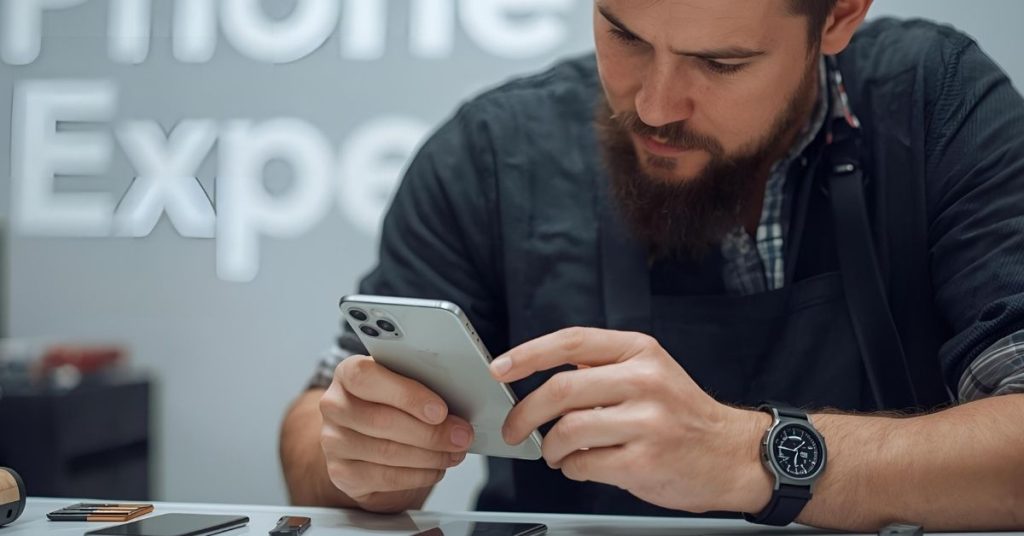
Local service information in Australia
eSIM support is widely available across Australian carriers, and most recent iPhones and high-end Androids support it. Phone Expert aligns the process with local carrier requirements.
Bring photo ID and your carrier login if possible. If your plan requires in-store verification, we guide you through the steps and timings.
What to bring
- Damaged phone and the replacement device.
- Charger or battery pack.
- Carrier account details and any QR code emails.

Book Online &
Save $10 on Your Mobile Phone Repair
By booking online, you get an exclusive $10 discount on your repair cost. Don’t miss out on this special offer!
Frequently Asked Questions
Yes. When activation completes on the new device, the old phone loses cellular service for that line to protect your account.
Yes. Your carrier ports the same number to an eSIM profile; calls and texts continue as usual once activated.
If your phone also has a physical SIM, remove it or turn that line off to avoid conflicts during testing.
Restore from your cloud backup. The eSIM only handles service; your data returns when you sign in and sync.
Yes. We check carrier settings, reset network settings if needed, and request a fresh eSIM from your carrier if activation failed.
Ready to transfer your eSIM or book a repair in Australia?
Contact Phone Expert and we will guide you end to end.





