No products in the cart.
Back up iCloud or Google before a phone repair the easy way
Sending your device for repair is a crucial step, and it’s essential to back up your data first. This guide shows how to back up your iPhone with iCloud or iTunes/Finder, and how to use your Google account to protect photos and app data on Android. You back up your device; a technician repairs the hardware; you restore your data after. Follow the steps now and enjoy peace of mind before you hand over your phone. Need help? Contact Phone Expert.
Why backup matters before repair
Backups protect your photos, messages, and app data from loss during the repair process, even if the phone still turns on today.
Physical work can reset a device or expose faults, so a fresh backup ensures your data is safe and restore ready.
A repair shop may test parts, replace a screen, or sign you out of services. Any of those can affect stored data. A recent backup means you can restore your data to a new device or the same phone after repair. Example: a battery disconnect can trigger a lock screen loop; your iCloud backup lets you recover without stress.
What a backup covers
- iCloud backup: settings, iPhone data, app data, device settings.
- Local backup: a full image including most content and settings.
- Google: Drive/Photos sync copies files and photos and videos.

Don't Let A Broken Phone Hold You Back
Look no further! Our comprehensive price list covers all major brands and models, ensuring that you can easily find the repair cost for your specific phone. Pleas check our price list for details
Choose iCloud or a local backup
iCloud or iTunes/Finder both work; choose cloud for convenience or local backup for speed and full control when connected to Wi-Fi or a computer.
Many people use both for redundancy before sending the device for repair.
iCloud backups run automatically when on power and Wi-Fi. A local backup via iTunes/Finder on a Mac/PC creates a full copy you can restore even without the internet. If you use an Android device, Google Drive and Google Photos replicate much of this. Example: make an iCloud backup at home, then add a same-day local backup for extra protection.

Comparison at a glance
| Method | Needs | Pros | Consider |
|---|---|---|---|
| iCloud backup | Wi-Fi, iCloud storage | Automatic; off-site; easy restore | Storage limits; speed depends on internet |
| iTunes/Finder local backup | Computer + cable | Fast; encrypted option; full image | Keep the computer safe; manual steps |
| Google Drive/Photos | Wi-Fi, Google account | Cross-device; selective | App data varies by app/vendor |
Back up your iPhone with iCloud
Use iCloud when you want a set-and-forget copy stored off-device that restores during setup on the same or a new device.
Stay connected to Wi-Fi, charge the phone, and confirm the time stamp updates before you bring your iPhone for repair.
Go to Settings, tap your name, select iCloud, then iCloud Backup. Turn on Back Up This iPhone, then tap Back Up Now. Keep the device on power and connected to Wi-Fi until it finishes. Check the time under “Last successful backup.” Example: if your iCloud storage is full, remove large old device backups or buy temporary storage to complete this step.
Steps to protect
- Open the Settings app and tap your name.
- Tap iCloud > iCloud Backup > Back Up Now.
- Stay on Wi-Fi and power until done.
- Confirm the time under Last successful backup.
Quick answers on iCloud
Do I need to keep Wi-Fi on?
Yes. Stay connected to Wi-Fi for a reliable backup process and to speed up iCloud Photos if enabled.
What if iCloud storage is low?
Free space by trimming old backups or select what to back up, or upgrade storage for a month to finish the job.
Does iCloud Photos replace backups?
iCloud Photos syncs your photos app library, but an iCloud backup still covers app data and settings.
Back up your iPhone to a computer
A local backup via iTunes or Finder is ideal when you want a faster full copy and control over encryption for health and keychain data.
Connect your iPhone to your computer, trust the device, and create an encrypted backup before any hardware work.

On macOS Finder or iTunes on Windows, select your device, choose “Back up all of the data on your iPhone to this Mac/PC,” tick “Encrypt local backup,” set a password, then click Back Up Now. Wait for it to complete and verify the timestamp. Example: an encrypted local backup restores passwords and health data that iCloud backup may not include without encryption.
Local backup checklist
- Connect your iPhone to your computer with a cable.
- Select your device in Finder/iTunes.
- Choose encrypted local backup and start.
- Test a small restore or archive the backup.
FAQs on local backups
Do I need both iCloud or iTunes?
Using both is a good practice to back up your phone; cloud plus local gives redundancy.
How do I restore your data later?
During setup, choose Restore from Mac/PC or Restore from iCloud and follow prompts to restore your data.
Can I sync while backing up?
Avoid heavy sync jobs during backup; let the copy finish for integrity.
Back up with Google on Android or iPhone
Google backups are perfect if you use an Android device or you want cross-platform copies of photos and files on an iPhone.
Sign in to your Google account and choose what to back up so data is stored safely in Google Drive and Google Photos.

On Android, go to Settings > Google > Backup and turn on “Back up to Google Drive.” On iPhone, install Google Drive and Google Photos from the App Store, sign in, and run “Back up data” and “Back up as” inside each app. Keep Wi-Fi on for speed. Example: enable Google Photos to upload cherished photos and videos while iCloud handles app data.
What to back up with Google
- Google Drive: documents and personal information files.
- Google Photos: photos and videos from your camera roll.
- App data: varies by app; check per-app settings.
PAA on Google backups
Is Google enough for an iPhone?
It covers files and photos, but iCloud or iTunes still handle app data and settings best on iOS.
Do repairs affect Google data?
No, cloud copies stay online. You simply sign in to your Google account on the new device and restore.
Can a repair shop offer their own backup?
Some repair shops offer their own backup services. Ask first, but keep your own copy for data security.
Verify backups, turn off locks, and prepare
Verify at least one fresh backup, turn off Find My iPhone if requested, and sign out only when you are sure the backup completed.
These steps prevent activation lock issues and speed up intake when sending your device for repair.
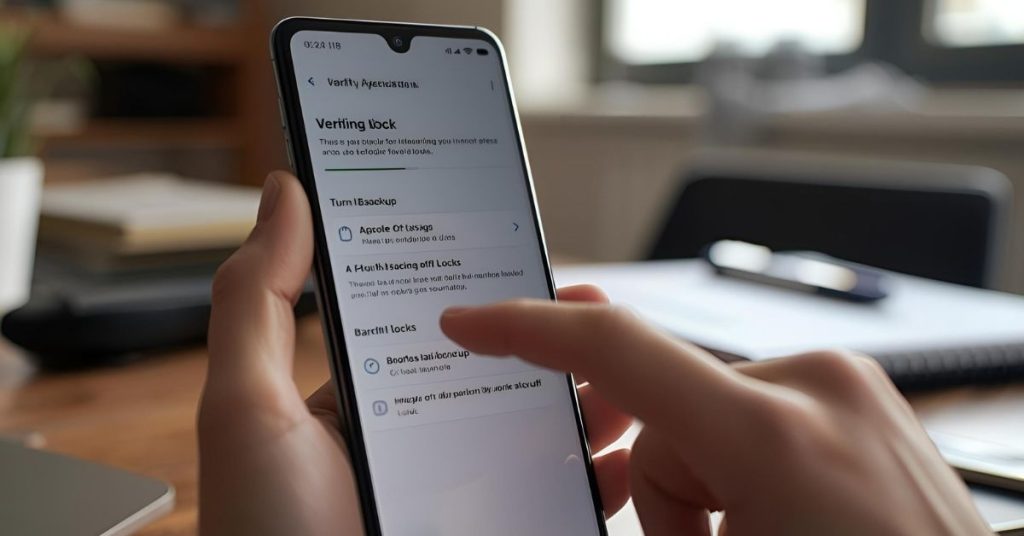
Confirm iCloud or local timestamps, then decide whether to keep the device signed in or to sign out Apple ID if the technician requests it. For iPhone, you may be asked to disable Find My iPhone; for Android, remove screen locks if advised. Example: bring your iPhone to your computer, archive the local backup, then hand over the device for repair.
Pre-repair checklist
- Confirm iCloud or local backup times.
- Write down encryption passwords for local backups.
- Disable Find My iPhone only after confirming backups.
- Remove SIM and cases if requested by the repair shop.
Common questions
Should I factory reset before repair?
Only if the shop requires it. If you do, back up first and verify. A reset wipes data stored on your device.
What happens during the repair?
Repairs may power-cycle the phone or replace parts. That’s why it’s crucial to understand and finish backups first.
Can I restore to a new device?
Yes. Select your device and restore during setup from iCloud, iTunes/Finder, or Google, depending on platform.

Book Online &
Save $10 on Your Mobile Phone Repair
By booking online, you get an exclusive $10 discount on your repair cost. Don’t miss out on this special offer!
When this may not be the right fit
If your phone won’t power, can’t connect to Wi-Fi, or storage is full with no way to free space, these steps may not complete.
In those cases, ask about data transfer help or board-level recovery before a factory reset wipes important data.
If your organisation manages devices with MDM, your backup options may be restricted. Follow your IT policy. Example: a corporate iPhone may block iTunes backups; use iCloud under admin guidance or lodge the device with IT.

How to judge urgency
Back up now if you see random restarts, a swollen battery, or an unresponsive screen that gets worse; there is always a risk of sudden failure.
You can schedule backups later if the device is healthy and storage is ready, but don’t delay once a repair booking is made.
Prioritise the copy with the highest chance of success: local backup for speed when time is short, iCloud when you lack a computer. Example: with a cracked display that still responds, complete an iCloud backup tonight and a local backup tomorrow before phone repair.
Simple decision guide
- Screen responds and Wi-Fi available → iCloud backup today.
- Computer handy and cable ready → add local encrypted backup.
- Display failing or data is valuable → do both now.
Where this connects to Phone Expert repairs
Good backups make repairs smoother, from iPhone screen replacement to diagnostics on Android.
Phone Expert can guide you on pre-repair checks and post-repair restore steps, so you return to a working phone with your data in place.
If you need to learn how to back up or restore, bring your iPhone or Android device to a consultation. We can walk you through the entire backup process and help you restore after the repair.
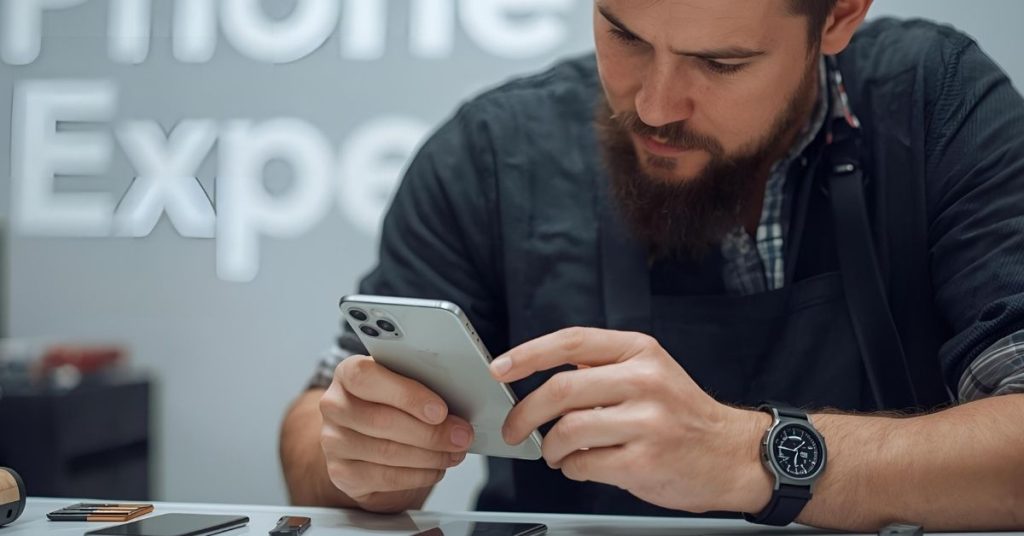
Frequently Asked Questions
Google Photos covers photos and videos; you still need an iCloud or iTunes/Finder backup for app data and settings on iOS.
It depends on data size and Wi-Fi speed. Photos-heavy phones take longer; local backups are usually faster.
iCloud backup prefers Wi-Fi. Use a stable Wi-Fi network to avoid partial backups.
Most modern apps sync to your Google account, but some store data locally. Check each app’s settings before sending it for repair.
We now offer a full 3 month warranty on all repairs, so you don’t need to stress.
We ensure we use only the highest quality parts available for your repair and offer a warranty on our parts.
Payment can made after your repair is completed via debit/credit card or cash.
Ready to protect your data before repair?
Make a fresh iCloud or local backup today, or ask Phone Expert for backup and restore guidance before you book your repair.






