No products in the cart.
10 Ways to Fix Your Android Phone Speaker Not Working
If your Android phone speaker is not working, start by turning up your volume, restarting your device, and making sure Do Not Disturb is off.
- Clean the speaker grilles gently with a soft brush or compressed air.
- Check audio settings, update your software, and test your speaker in Safe Mode to rule out app interference.

If the issue persists, try a factory reset after backing up your data.
For more details and extra tips, just keep going below.
How to Diagnose the Phone Speaker Issue?
When your phone speaker stops working, you’ll want to figure out what’s causing the problem as quickly as possible. Start by considering common reasons like low volume, blocked grilles, or software glitches. You can also use Safe Mode to check if third-party apps are interfering with your speaker’s performance.
Why Is My Phone Speaker Not Working?
Ever wonder why your phone speaker suddenly stops working? When speaker issues on your Android arise, it’s usually tied to sound settings, software glitches, or physical obstructions. If your speaker is not working, start by checking volume levels, ensuring Do Not Disturb is off, and inspecting for debris. Next, check for software updates and boot into Safe Mode to troubleshoot speaker problems with confidence and community support.
Common Causes of Speaker Malfunction
Although your Android phone’s speaker might stop working for several reasons, most issues come down to software glitches, incorrect audio settings, or physical obstructions like dust in the speaker grilles. Other common causes of speaker malfunction include hardware damage from drops or liquid exposure. By understanding these Android speaker issues, you’ll feel empowered to spot problems early, stay connected, and keep your device sounding its best within your community.
How to Use Safe Mode for Troubleshooting?
If you’re unsure whether a third-party app is causing your Android phone’s speaker problems, Safe Mode offers a quick way to diagnose the issue. Boot into safe mode to temporarily disable all third-party apps, then test your audio output. If the speaker issue disappears, you’ve found your culprit. Troubleshoot by uninstalling recent apps. Exit safe mode with a restart and check your speaker again.

Don't Let A Broken Phone Hold You Back
Look no further! Our comprehensive price list covers all major brands and models, ensuring that you can easily find the repair cost for your specific phone. Pleas check our price list for details
Steps to Fix Your Phone Speaker
To start fixing your phone speaker, you’ll want to restart your device, since this simple step often clears up minor glitches. Next, check your audio settings to make sure nothing’s muted or set incorrectly. Finally, update your Android software to rule out any bugs causing speaker problems.
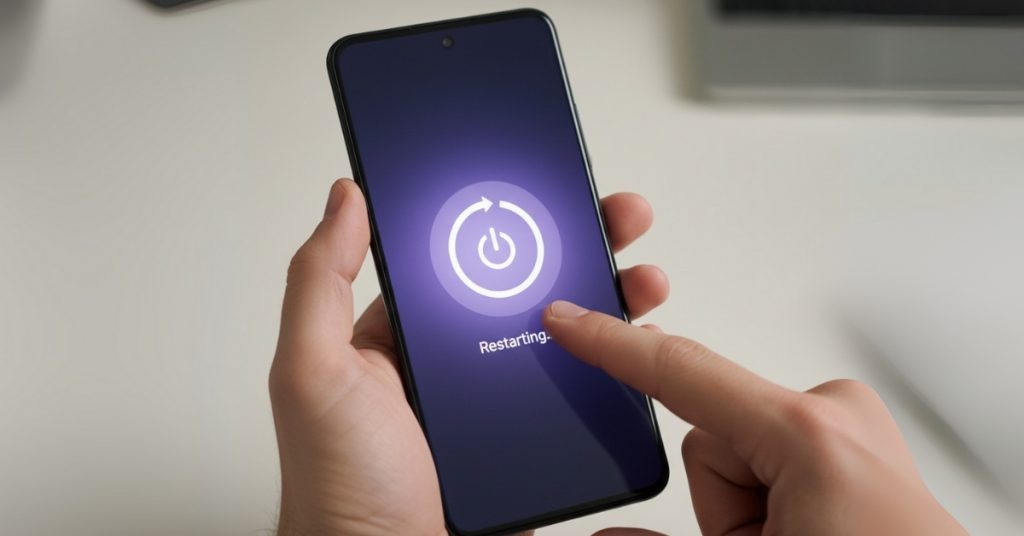
How to Restart Your Device?
One simple yet effective way to resolve speaker issues on your Android phone is to restart the device. Just press and hold the power button until the menu appears, then tap “Restart” to reboot your device. This quick action often clears up a speaker problem or other audio issues. If “Restart” isn’t available, choose “Power Off,” then turn it back on and test your speaker.
What Settings to Check for Audio Issues?
Wondering why your Android phone speaker isn’t working? Start by checking the sound settings and make certain the speaker on your Android phone isn’t set to mute all sounds. Boost your call volume during a call using the side buttons, since it’s set separately. Also, verify Do Not Disturb mode is off, as it can silence notifications. Double-check app-specific volumes to avoid missing important sounds.
How to Update Your Android Software?
If checking your phone’s sound settings didn’t fix the speaker problem, updating your Android software could help. Head to Settings, tap “System,” then “Software Update” to check for updates. Connect to Wi-Fi and verify your battery’s charged. Download and install any available updates. This can fix the issue and prevent future speaker malfunction, resolving various issues on your Android phone and keeping you connected.
How to Clean Your Phone Speaker?
Keeping your phone’s speaker grills clean is essential because dust and debris can block sound and reduce audio quality. You’ll need simple tools like a soft brush or compressed air to safely remove buildup without causing damage. Let’s look at why this matters and which cleaning tools work best.

Why Is Cleaning the Speaker Grills Important?
Although it’s easy to overlook, cleaning your phone’s speaker grilles is essential for maintaining clear and powerful sound. When you let dust and debris build up, it can seriously impact speaker performance, muffling your audio and making it harder to connect through calls or music. By regularly cleaning the speaker grilles, you’ll guarantee peak audio output and preserve your device’s audio functionality, keeping you in harmony with your community.
What Tools Do I Need to Remove Dust and Debris?
A few simple tools can make cleaning your phone speaker quick and safe. To care for your Android speaker, use a soft brush or toothbrush as your speaker cleaner – gently scrub the speaker grilles to lift dust away. Compressed air helps blow out stubborn debris. Finally, use a microfibre cloth to wipe around your device’s speakers. Avoid liquids or harsh chemicals to keep your community’s devices safe.

Not Sure About A Repair You Need?
Whether you’re dealing with a cracked screen, battery issues, or software glitches, we’ve got you covered. Get a FREE quote today!
How to Check for Interference?
You should check if your phone is connected to a Bluetooth device, as this can redirect audio away from the speaker. To rule this out, turn Bluetooth off and see if the sound returns. Let’s go through how you can quickly disable Bluetooth on your phone.

Is a Connected Device Causing the Issue?
Ever wonder if another device is hijacking your phone’s audio? Sometimes a connected device, like a Bluetooth device, can redirect sound away from your phone’s speaker. To rule this out as the cause of the problem, check your Bluetooth connections in settings. Disconnect your phone from any accessories, then test your speaker. This simple step might help you fix the speaker and restore your sound.
How to Turn Bluetooth Off on Your Phone?
To resolve audio issues on Android, check for interference by turning off Bluetooth. Go to Settings, select Bluetooth, and switch it off. Alternatively, swipe down and tap the Bluetooth icon in Quick Settings. Disconnecting Bluetooth restores speaker functionality by ensuring no devices redirect sound. Restart your phone for a final check if problems persist.
What to Do if the Speaker Still Doesn’t Work?
If your speaker still isn’t working after all the basic fixes, you might need to try a factory reset. Make sure to back up your data first, since this step erases everything. If that doesn’t solve the problem, it’s time to contact a repair technician.
Should I Consider a Factory Reset?
Still struggling with a silent speaker after trying all the basic troubleshooting steps? It might be time to contemplate a factory reset. Before you proceed, back up all essential data since the reset erases everything. This step can resolve software conflicts causing the issue. If your speaker remains non-functional afterwards, it’s likely a hardware issue, and you might need a professional assessment to reconnect with your device’s sound.
When Is It Time to Contact a Repair Technician?
At what point should you reach out to a repair technician? If your speaker phone still isn’t working after all troubleshooting steps- like adjusting speaker volume or cleaning- the issue might be hardware-related. You’re not alone if you experience:
- No sound in Safe Mode, despite disabling apps
- Visible damage or signs of water exposure
- Persistent issues after software checks
A repair technician can help diagnose any hardware issue.
Final Thoughts
Don’t let a dodgy speaker spoil your Android experience. Fixing the issue yourself is often possible, sparing you the expense of repairs or replacements. Start by checking for software glitches– sometimes a simple restart does wonders. Next, give your speaker a good clean; dust and debris can cause havoc. Also, consider interference from cases or covers. If all else fails, reaching out for professional help might be necessary, but take a few moments to troubleshoot first.
Think of it as a puzzle- each step brings you closer to a solution. A bit of patience now can save a lot of hassle later. With determination, you’ll have your phone’s sound singing sweetly once again.

Book Online &
Save $10 on Your Mobile Phone Repair
By booking online, you get an exclusive $10 discount on your repair cost. Don’t miss out on this special offer!
Common Questions Asked For Android Phone Speaker Issues
If your Android phone speaker is not working, first ensure that the volume is turned up and not in silent mode. You can also try rebooting your device to reset any temporary software glitches that may be causing the issue. If the problem persists, you may need to troubleshoot further or consider performing a factory reset.
To clean the speaker grills on your Android device, use a soft cloth or an old toothbrush to gently remove dust and debris. Ensure not to push any dirt further into the speaker. If necessary, you can use apps like speaker cleaner to help clear out any blockages.
Common causes of speaker problems on Android phones include software glitches, hardware malfunctions, or obstructions in the speaker grills. Additionally, issues can arise from using headphone jacks or Bluetooth devices that may interfere with the phone’s main speaker functionality.
You can test if your phone’s speaker is working by playing an audio file or using the speakerphone feature during a call. If you can hear the audio clearly, it means your speakers are working. If not, further troubleshooting may be required.
To troubleshoot your Android phone’s speaker issue, start by checking the sound settings and ensuring the call volume is turned up. You can also reboot your phone, disconnect any Bluetooth devices, and try safe mode to see if the problem is caused by a third-party app.
To fix the problem with your Android speaker, follow these steps: check the volume settings, test audio playback, clean the speaker grills, disconnect headphones, and try rebooting your device. If these steps do not resolve the issue, consider performing a factory reset as a last resort.
Yes, checking for software updates can help resolve speaker issues on your Android device. Updates often include bug fixes and improvements that can potentially fix the problem with the speaker not working. Go to settings and look for system updates to ensure your device is up to date.
If you can’t hear anything during calls on your Android phone, first check if the call volume is turned up. If that doesn’t work, try toggling speakerphone on and off or check if any Bluetooth devices are connected. If the issue persists, it may be necessary to troubleshoot further or contact support.






